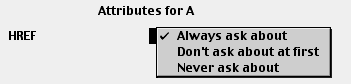
Most HTML elements have very many attributes. Therefore you can select which attributes to be asked about. This to reduce the cluttering of the dialog boxes or to reduce the number of attributes to be asked about in the status bar.
There are several things which determine which attributes you are asked about.
The effect of the document type declaration will be discussed on the next page. Here we will discuss the global and the individual settings for the attributes.
You select which attributes to be asked about for a certain HTML element using the menu item in the submenu of the HTML menu. First you choose from a list which element you want to change the settings for. In this list 'LI IN UL' and 'LI IN OL' are the LI element for UL and OL lists respectively. 'INPUT TYPE=xxx' is the INPUT element with the type xxx.
For each attribute you can specify one of the following:
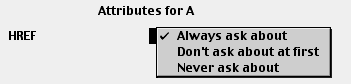
Don't ask about at first
If you use dialog boxes the dialog box will first only contain the attributes which you have told Alpha to Always ask about. Then there will be a button More... in the dialog box. Clicking this button will open a new larger dialog box which includes the attributes for which you have told Alpha: Don't ask about at first.
If you use the status bar you are first asked about the attributes you have told Alpha to Always ask about. Then you are asked about the attributes you for which you have told Alpha: Don't ask about at first. In this way you will be asked about the attributes you use most first. Remember that you can always skip all the subsequent attributes with ctrl-q.
Note! There is an important special case. If there are no attributes which you always want to be asked about, the tags for the element is immediately inserted and no dialog window is opened. This is very convenient as there are many elements which you rarely want any attributes for. If you occasionally want some first insert the element and then immediately use in the submenu of the HTML Utilities menu to give it attributes.
Using the menu item Attributes Globally the dialog box below is opened. Here you can categories some attributes globally. These are attributes which are used by very many elements.

The effect of the two checkboxes at the top of the dialog window will be discussed on the next page. We now focus on the popup menus.
Use individual settings means that the setting for each element apply individually, i.e. there is no global setting for this attribute. The other three options are the same as can be used for the individual settings. These global settings apply to these attributes regardless of which element they belong to.
In some cases you would like to use a global setting for some of these attributes, but use another setting for only a few elements. There is then a possibility to override the global setting. If there is a global setting it will be shown in the individual setting which you open using . Then there is a checkbox Override global setting, which lets you use the individual setting for this attribute.
